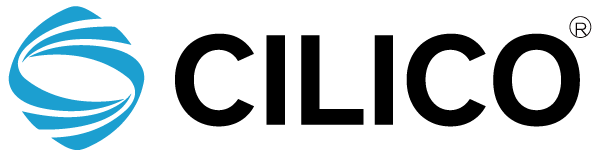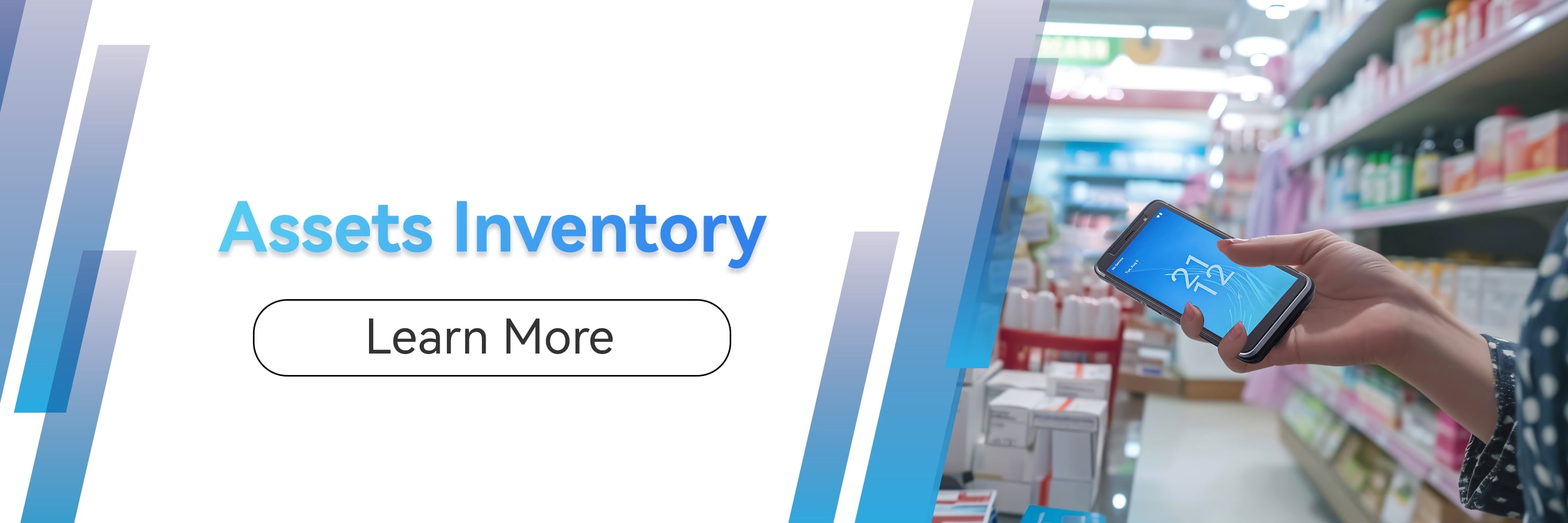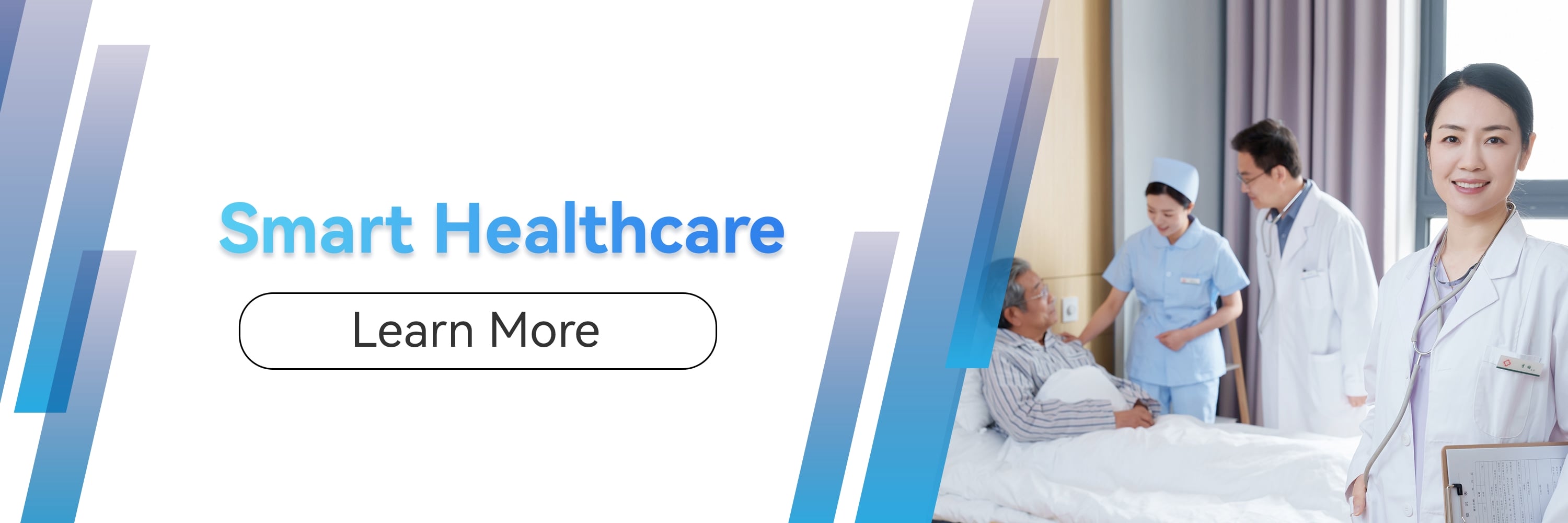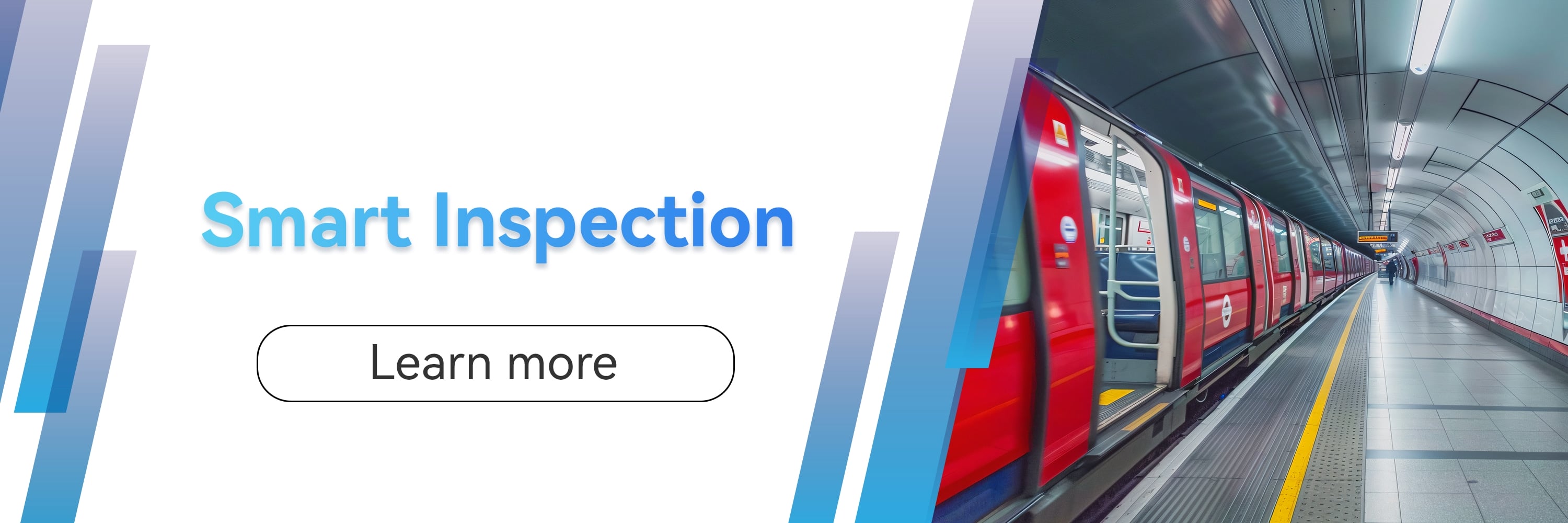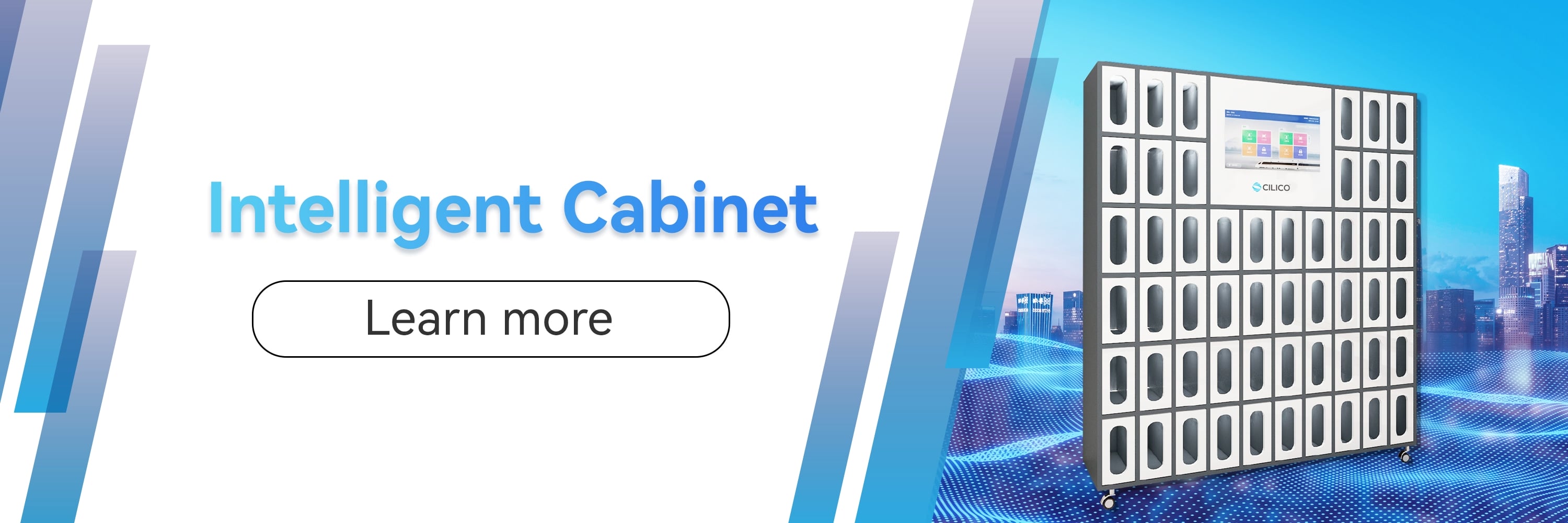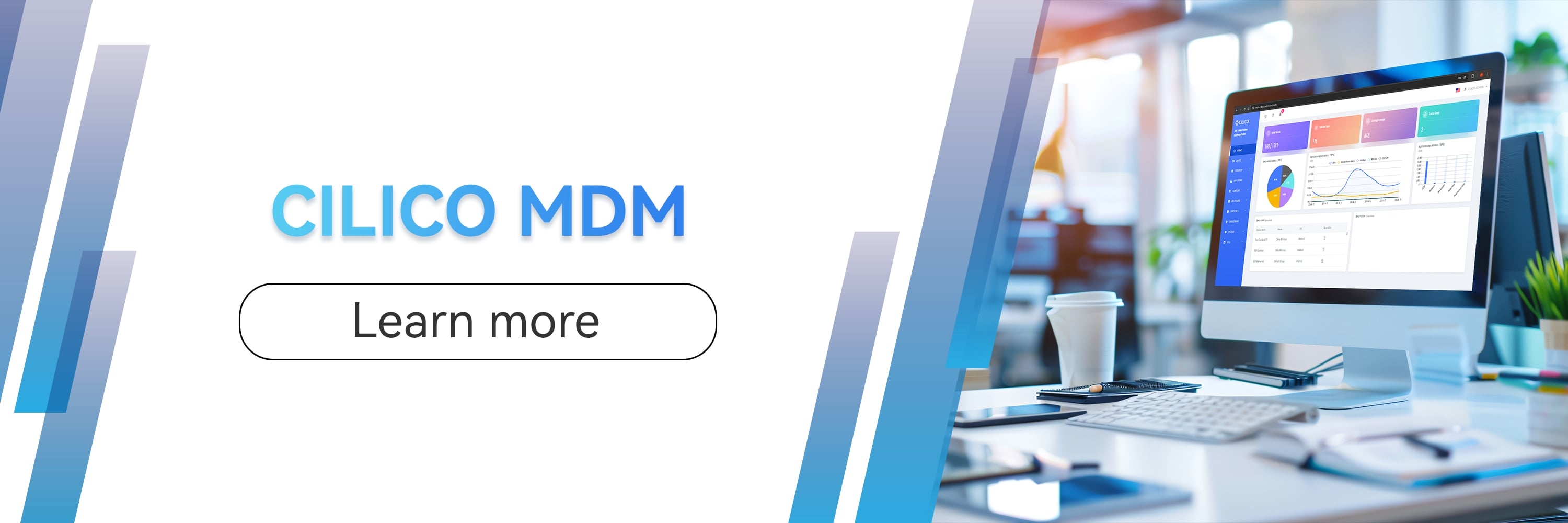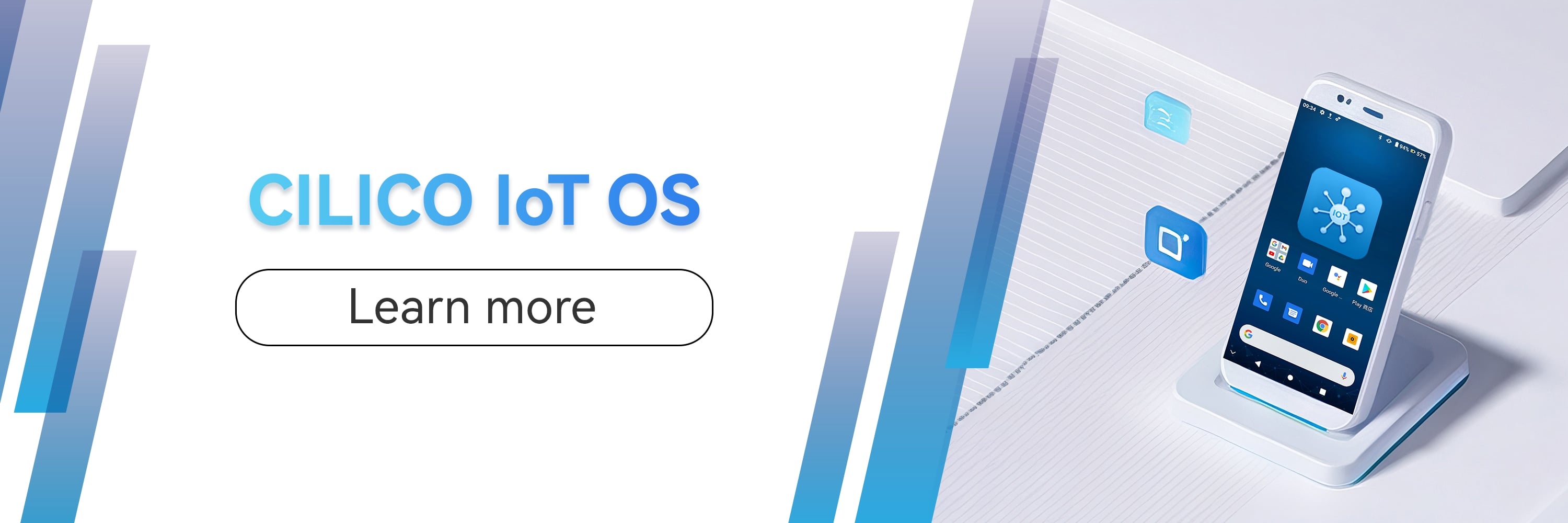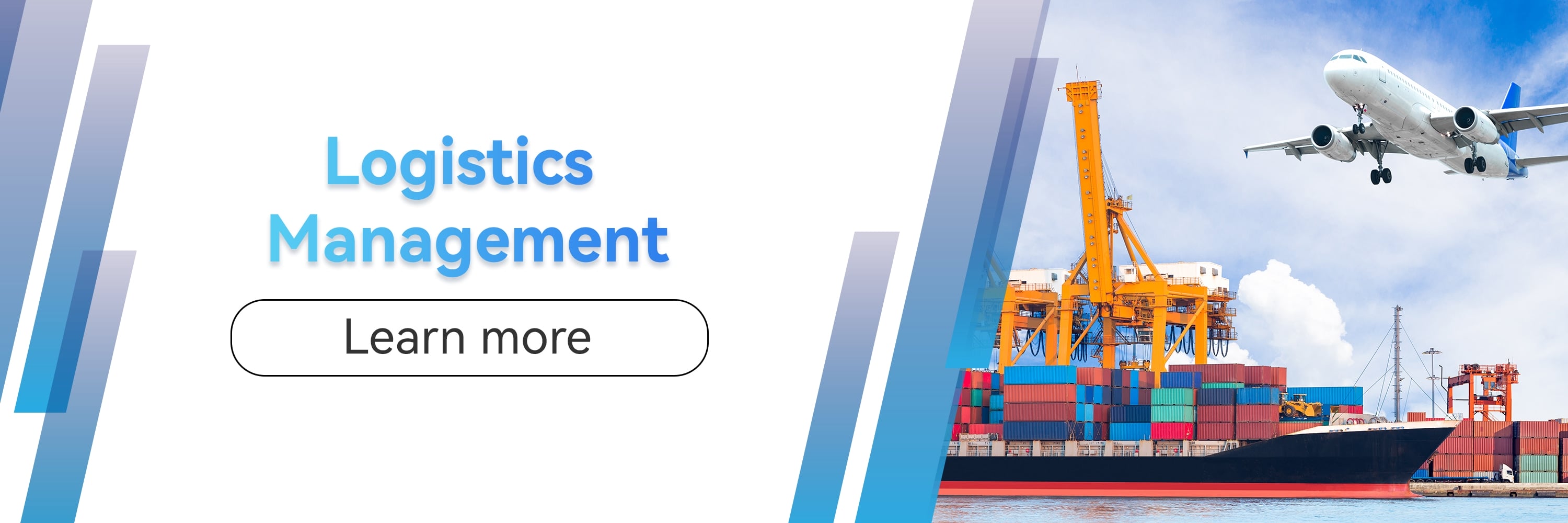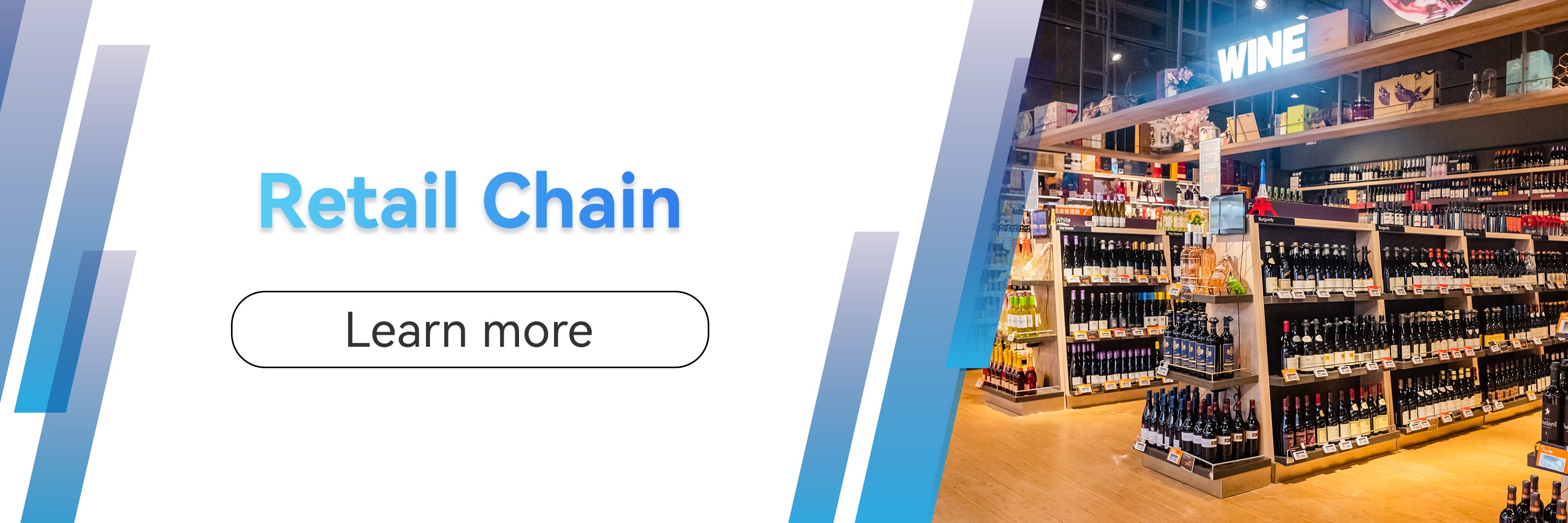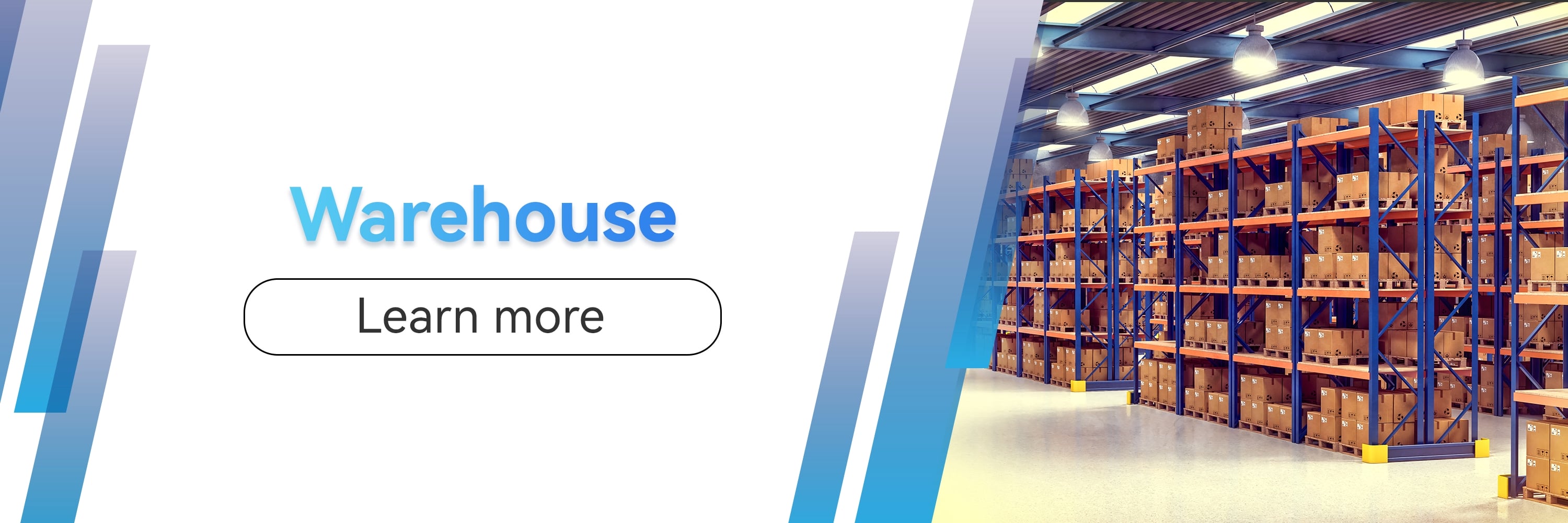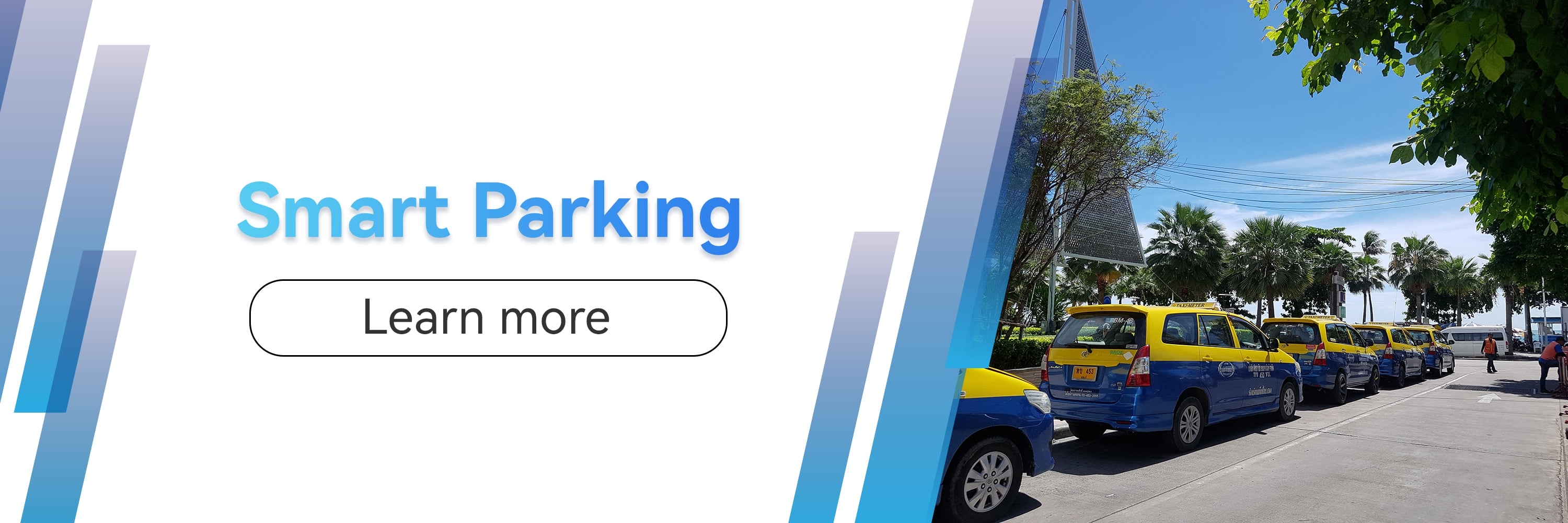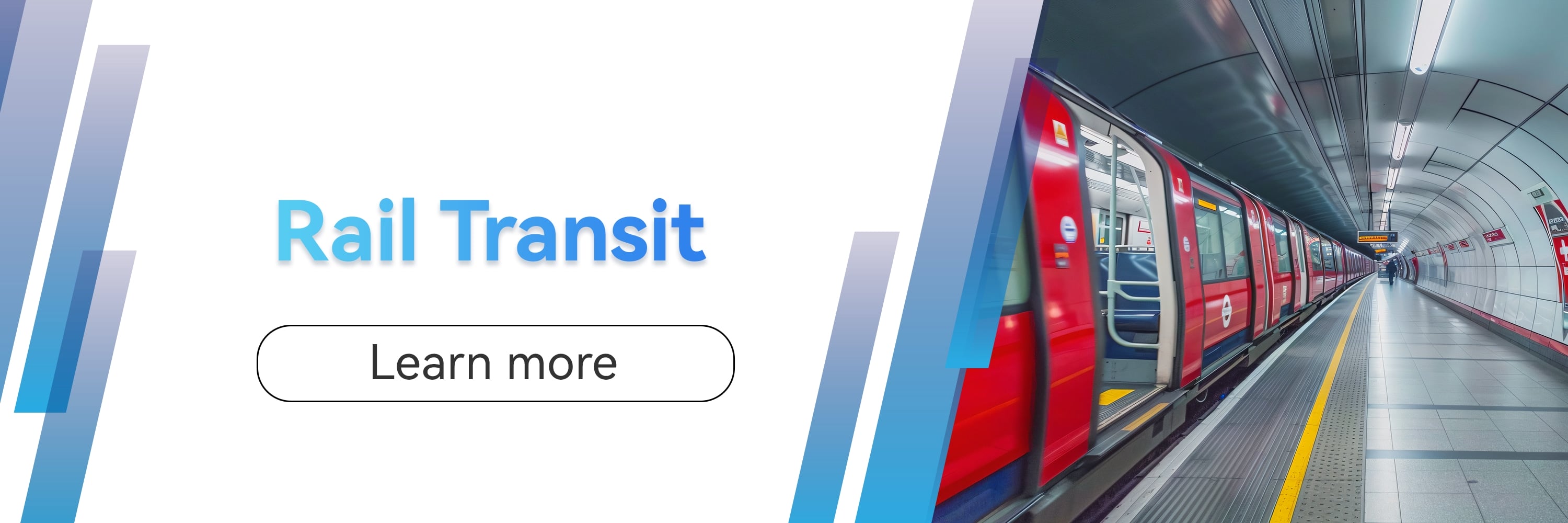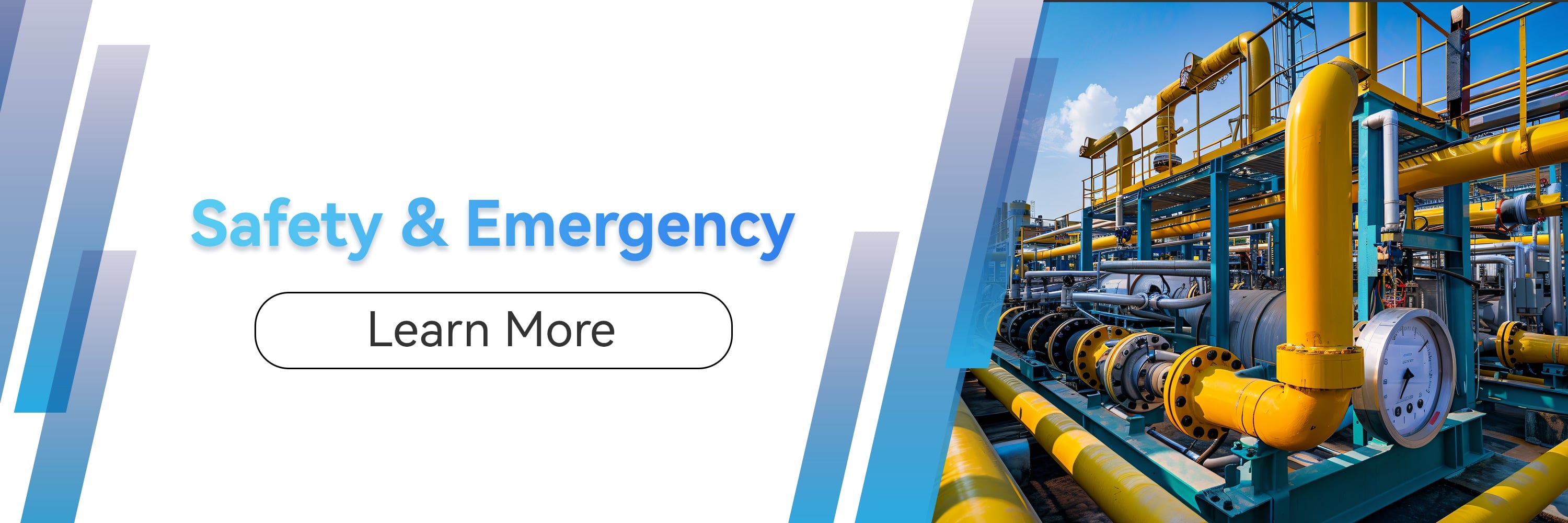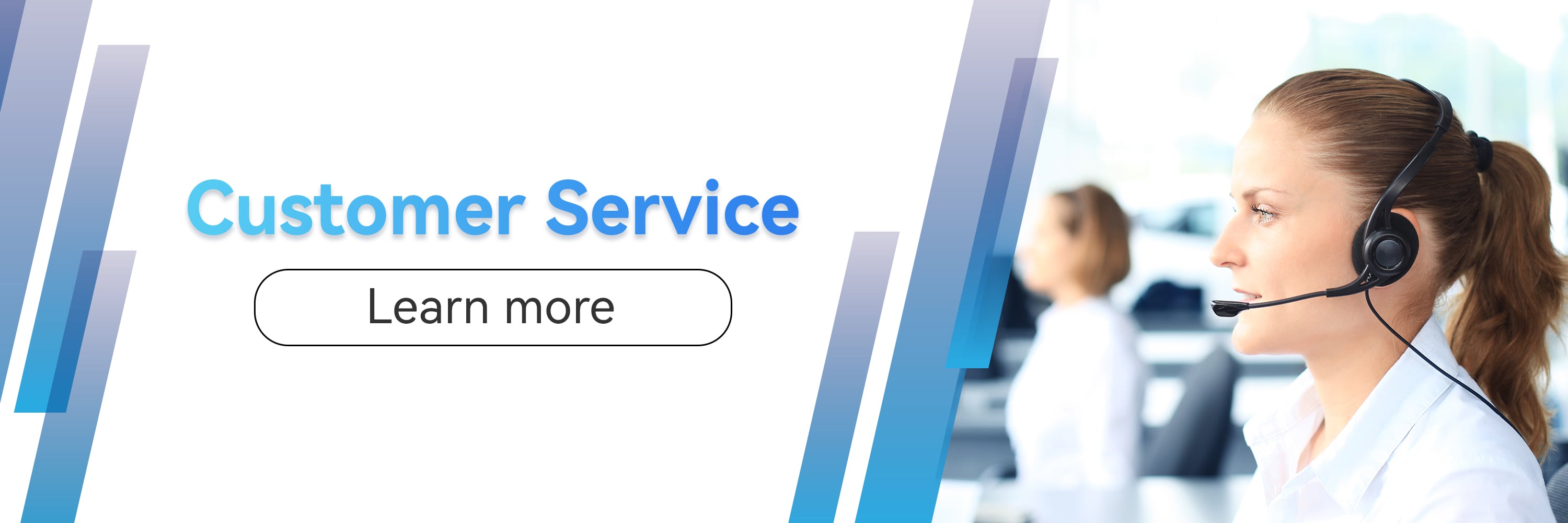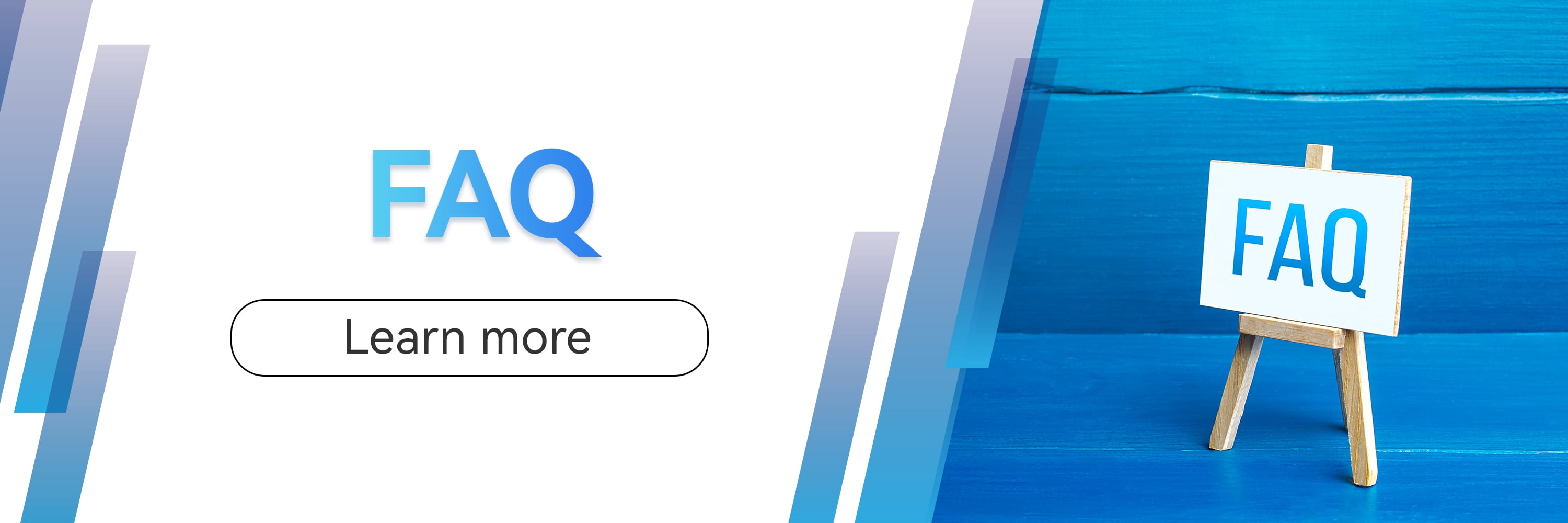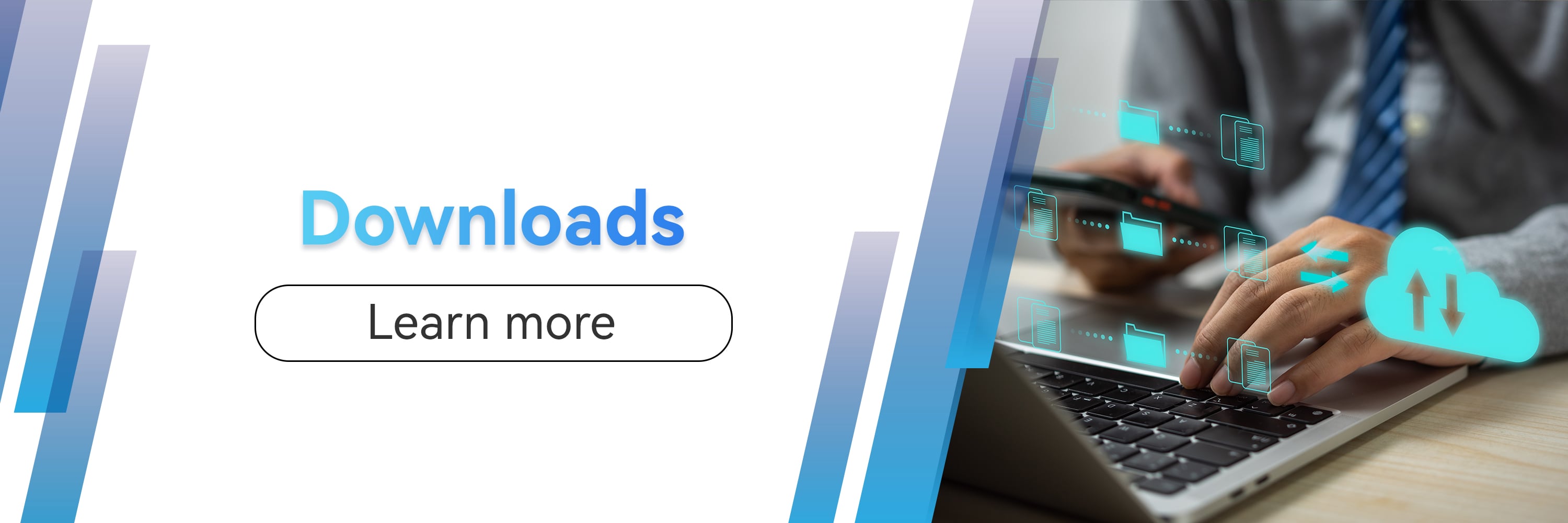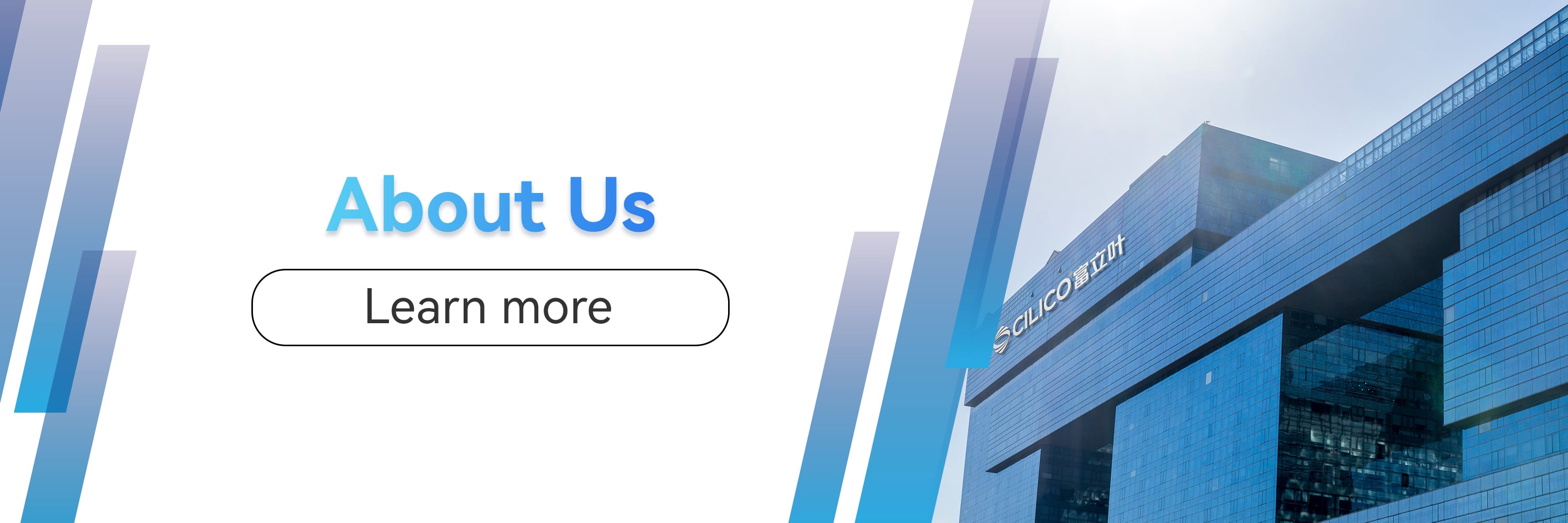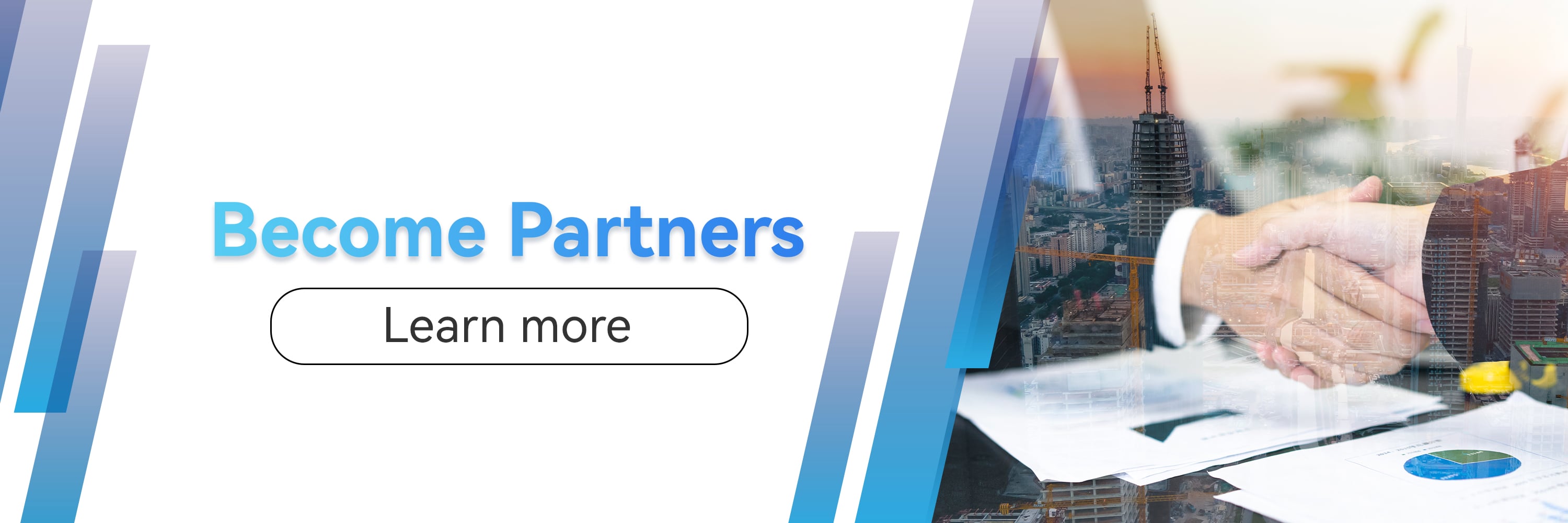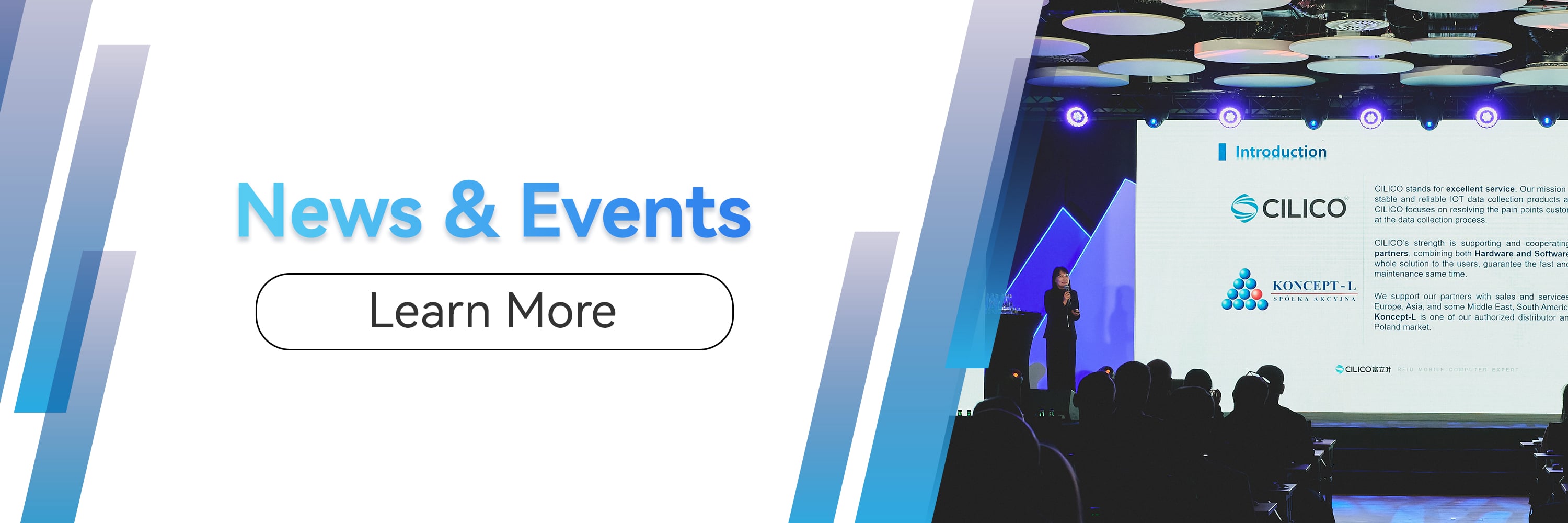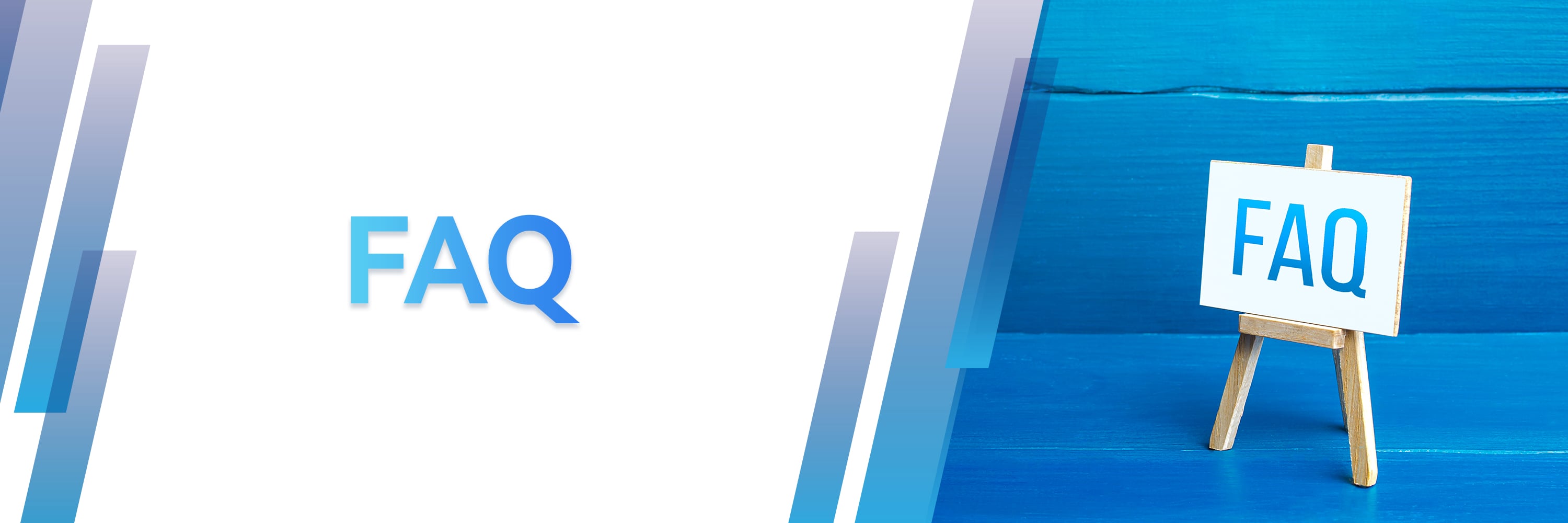-
The device fails to charge. + -
Step 1: Change the battery or charge with the USB cable and try to start up;
Step2: If it still fails to charge to start up after changing the battery, it is possible that the battery is over discharged. Please keep the charging connection with USB cable, then take out the battery and instsall again, activating the battery by repeating 3-4 times. Try to start up after charging for 30 minutes. -
There is light emitting from the scanning head but fail to sacn. + -
If it fails to scan suddenly in use, the same setting of the scanning head and the barcode to be scanned may possibly result in it. If you change the setting of the scanning head unintentionally, you are supposed to scan other types of barcodes and send the result feedback to Cilico.
-
The overall printing is not clear + -
The default value of the gray value is 0, which can be adjusted to 3 according to the actual situation.
-
Specification of the printing paper + -
57 ( width of the paper roll) *30(diameter of the paper roll)
-
How about the printing speed and the battery capacity? + -
The maximum pringting speed is able to reach 20mm/s. It is able to print continuously for 180m when it is fully charged.
That is to say it supports to print 30 rolls of paper and it can totally print more than 1,260 tickets if the length of each ticket is 15cm. -
Wheher it can print self-adhesive paper and label paper? + -
It is able to print the adhesive paper; however, it is not recommended to print the thick label paper.
-
What am I supposed to do when the reflash process is interrupted? + -
Step 1: Disconnect USB;
Step 2: Take out the battery and install the battery agian;
Step 3: Repeat reflash process. -
The requirement of RFID products with UHF to environment. + -
Metal and liquid (water) material have a strong interference to the UHF signals ( the closer to the tag antenna, the stronger interference of the signal); It is able to adopt anti-metal tag in the metal environment, however, it still remains hard to solve problems in liquid environment.
-
The left and right scanning button fail to work or only one side button could work. + -
Step 1: Please make sure that the left and right scanning options are opened;
Step 2: Close the scanning type APP;
Step 3: Try to scan with system scanning option; if it works, then the device is working properly. -
No reaction when putting the NFC card close to the device. + -
Step 1: Please make sure that the card-reading function is opened;
Step 2: Check whether the frequency of the card matches well with the protocol; ( Currently, it only supports high-frequency card including MF0,MF1,15693,CPU).