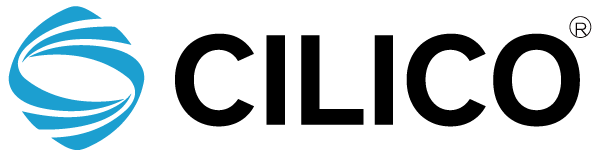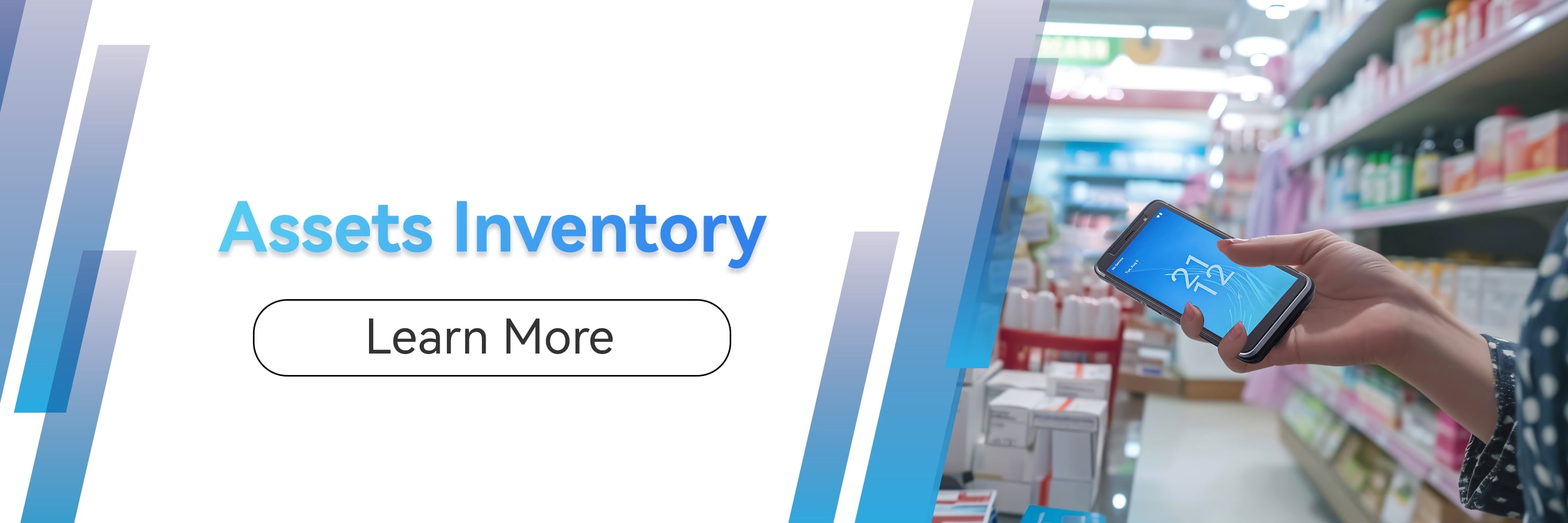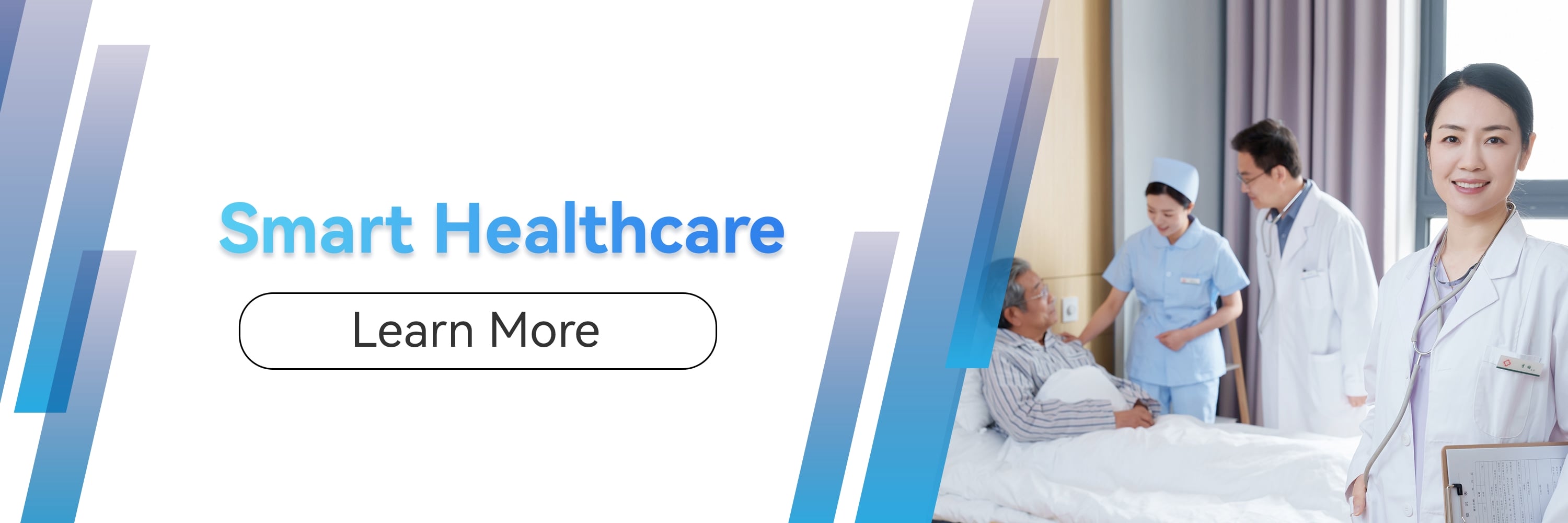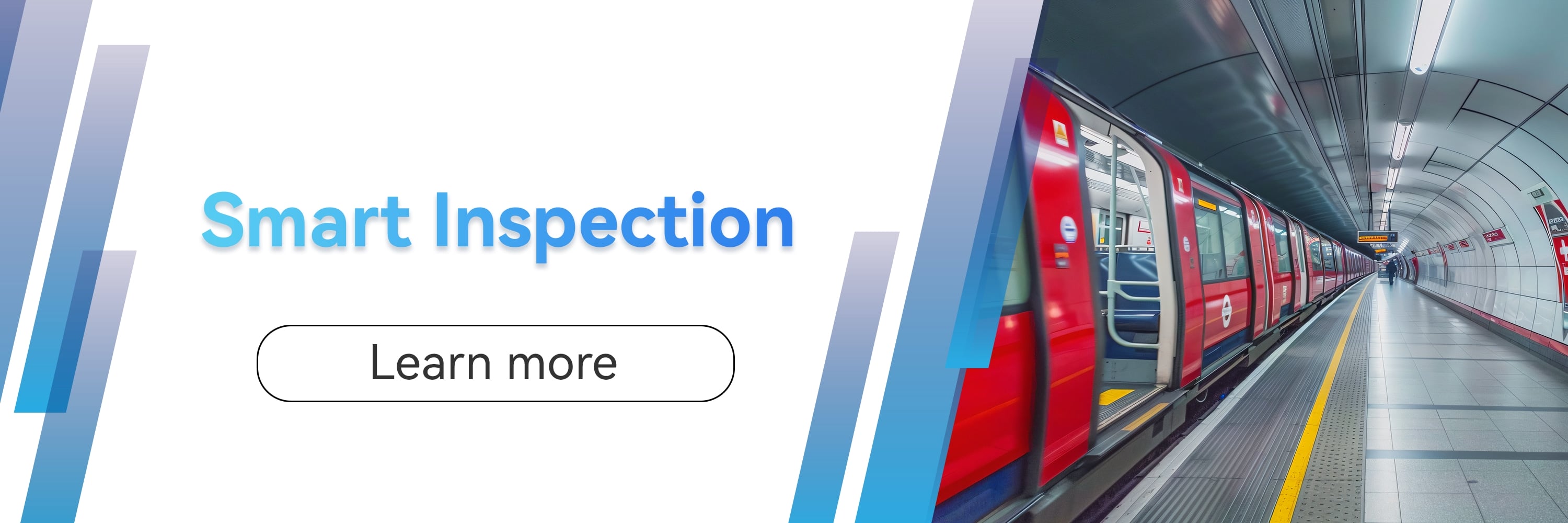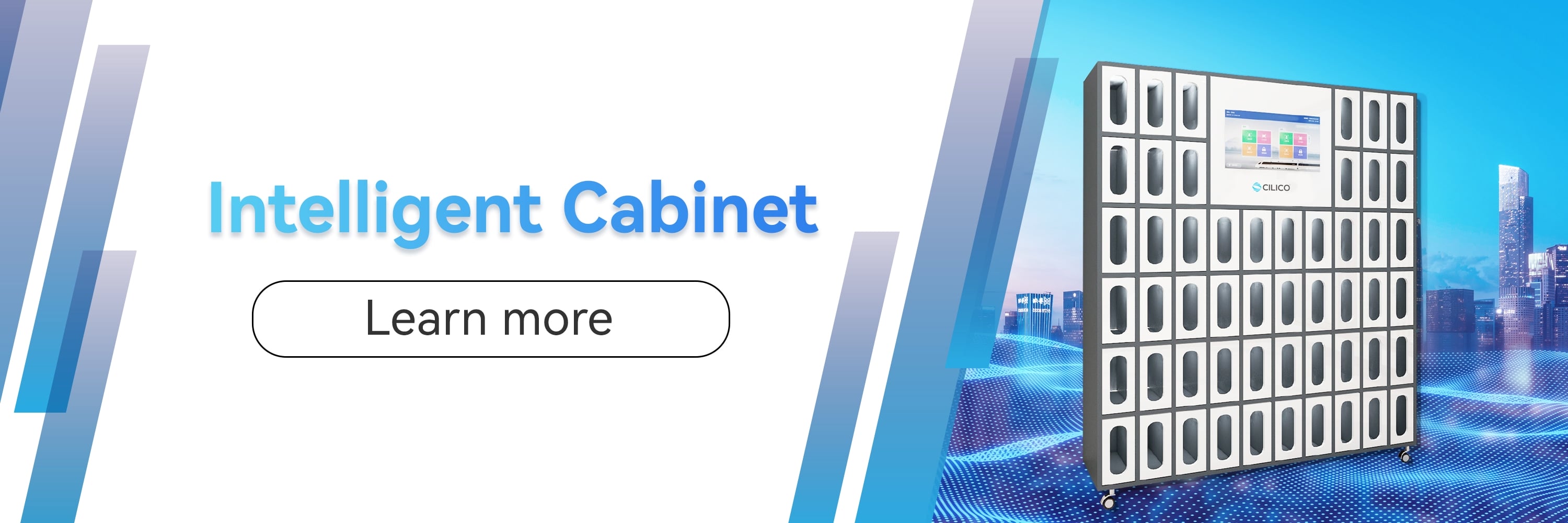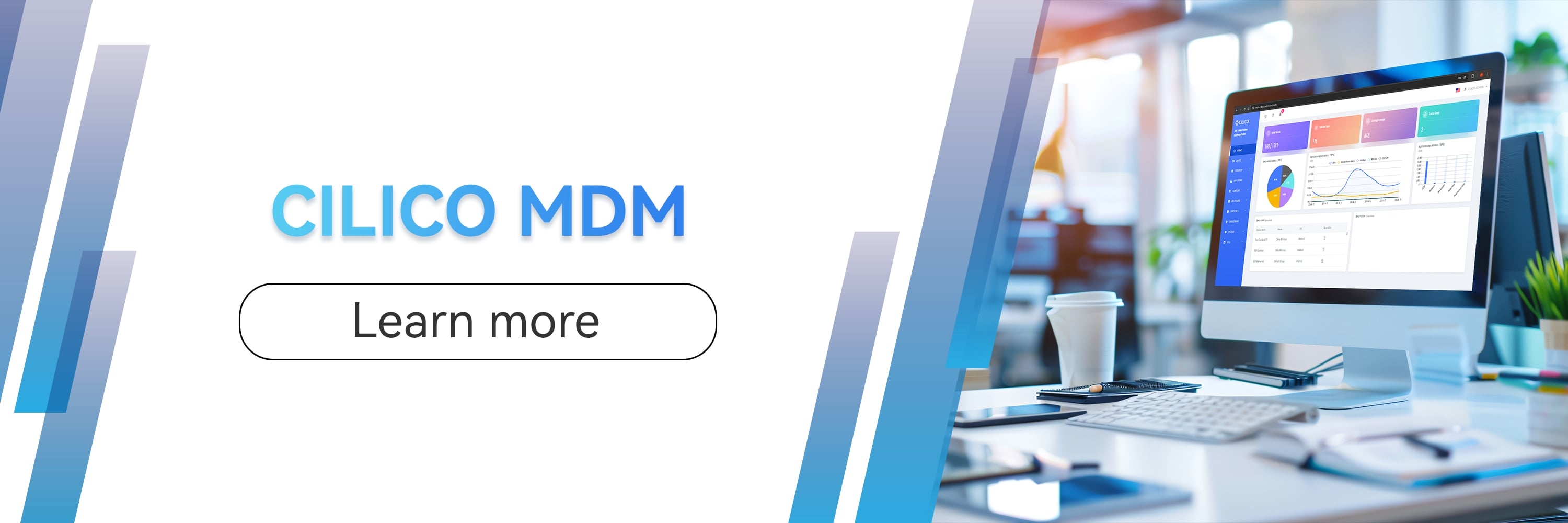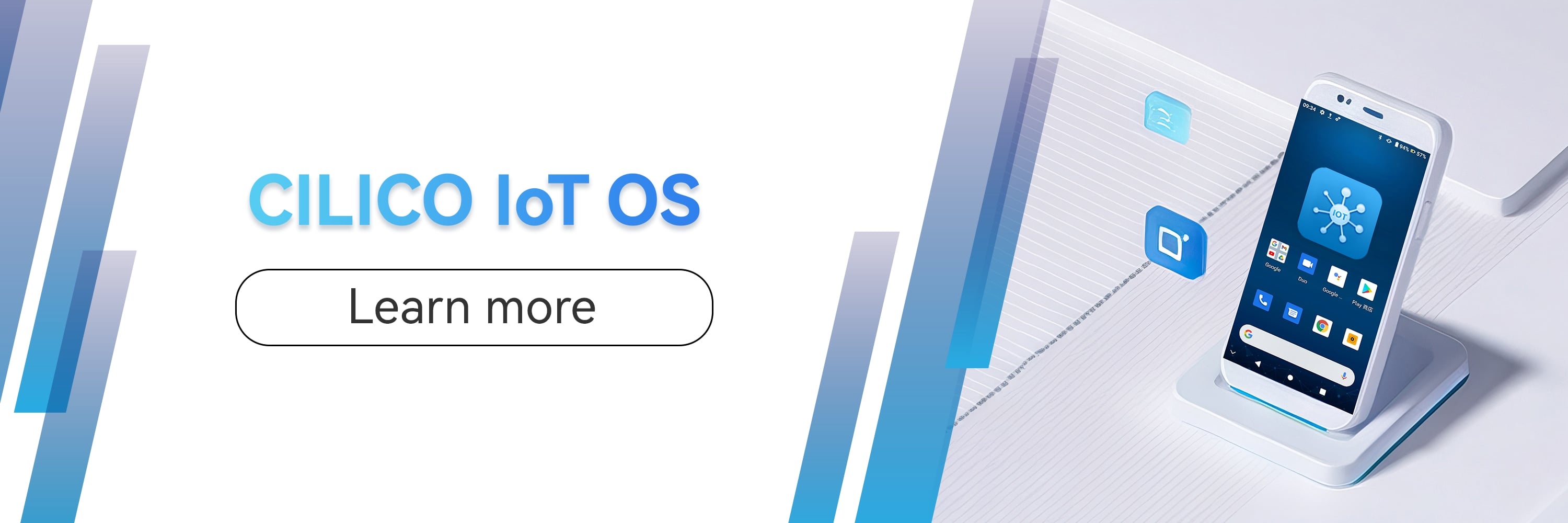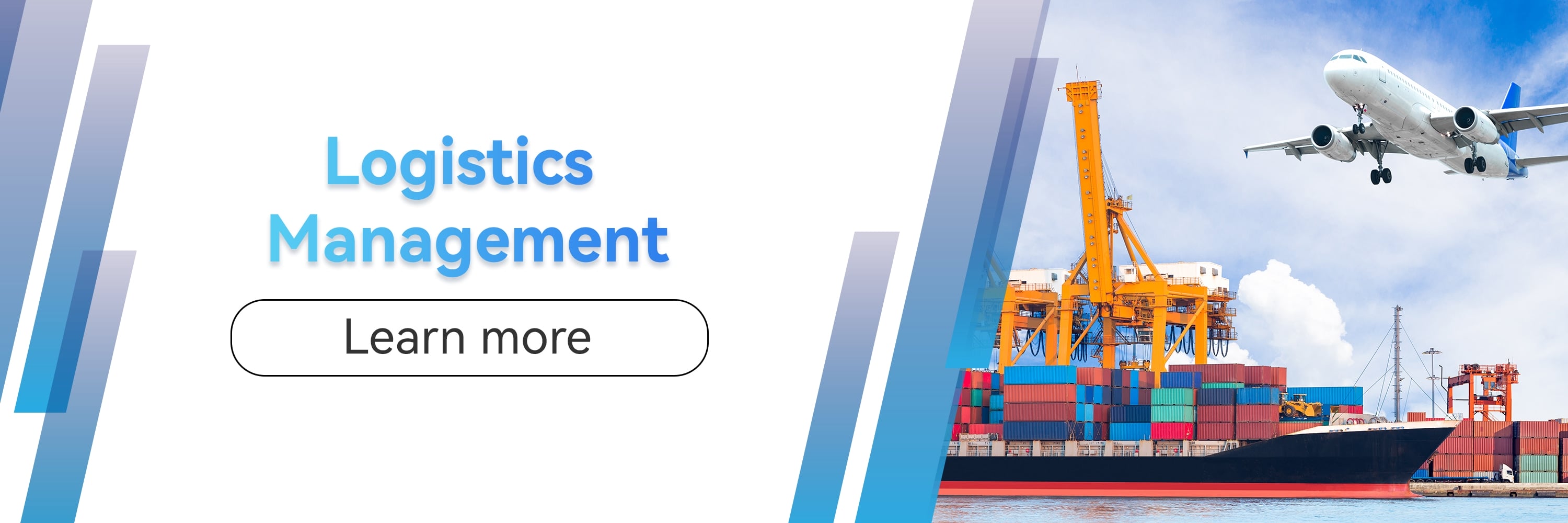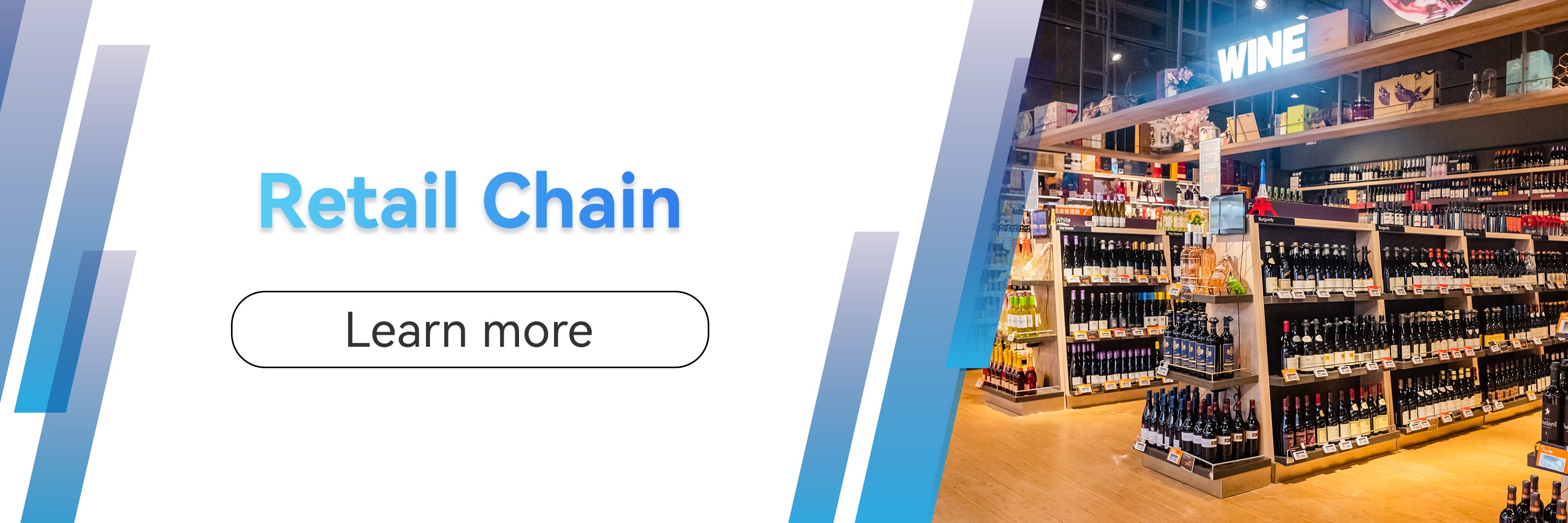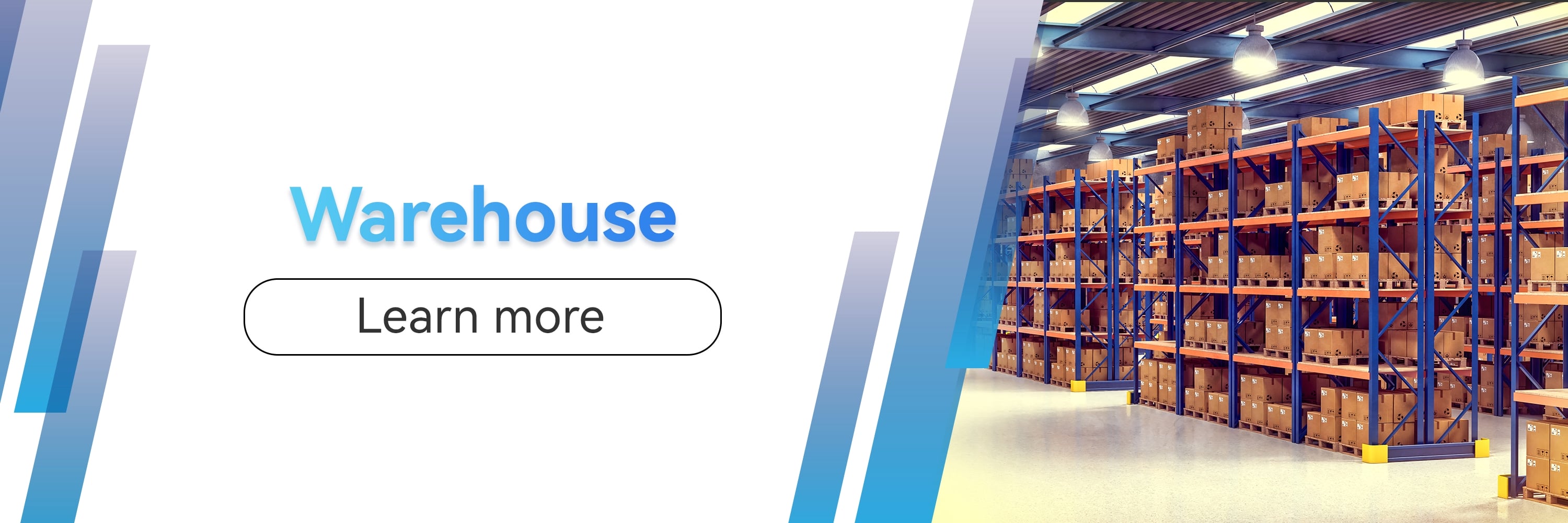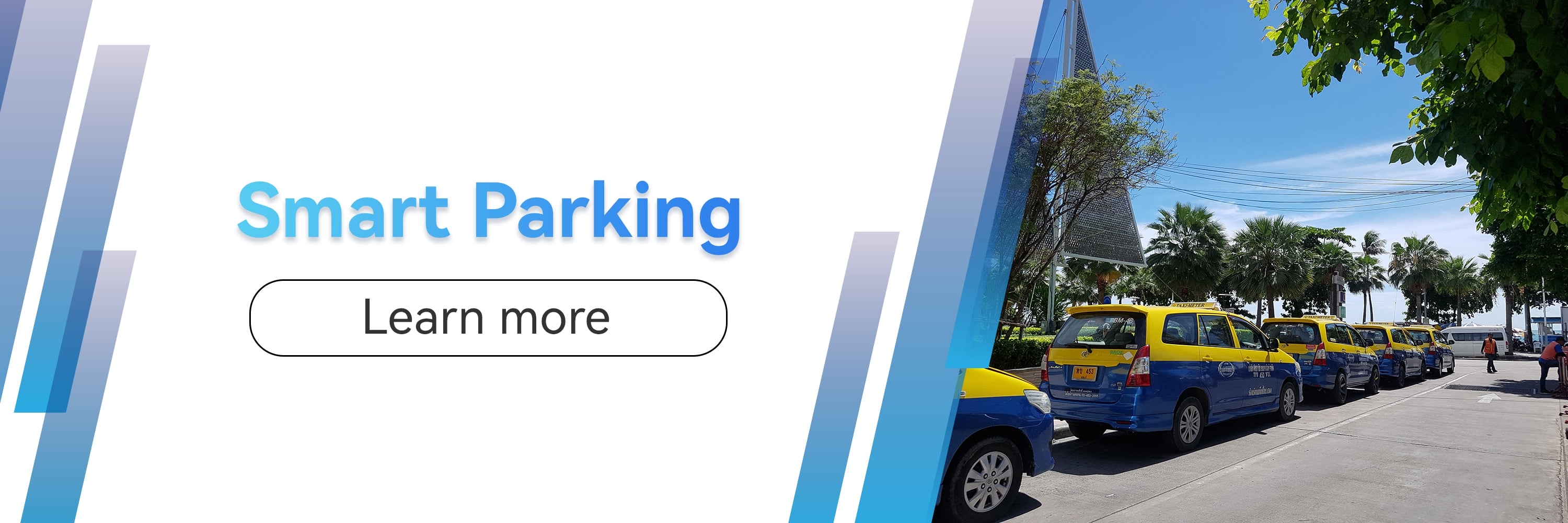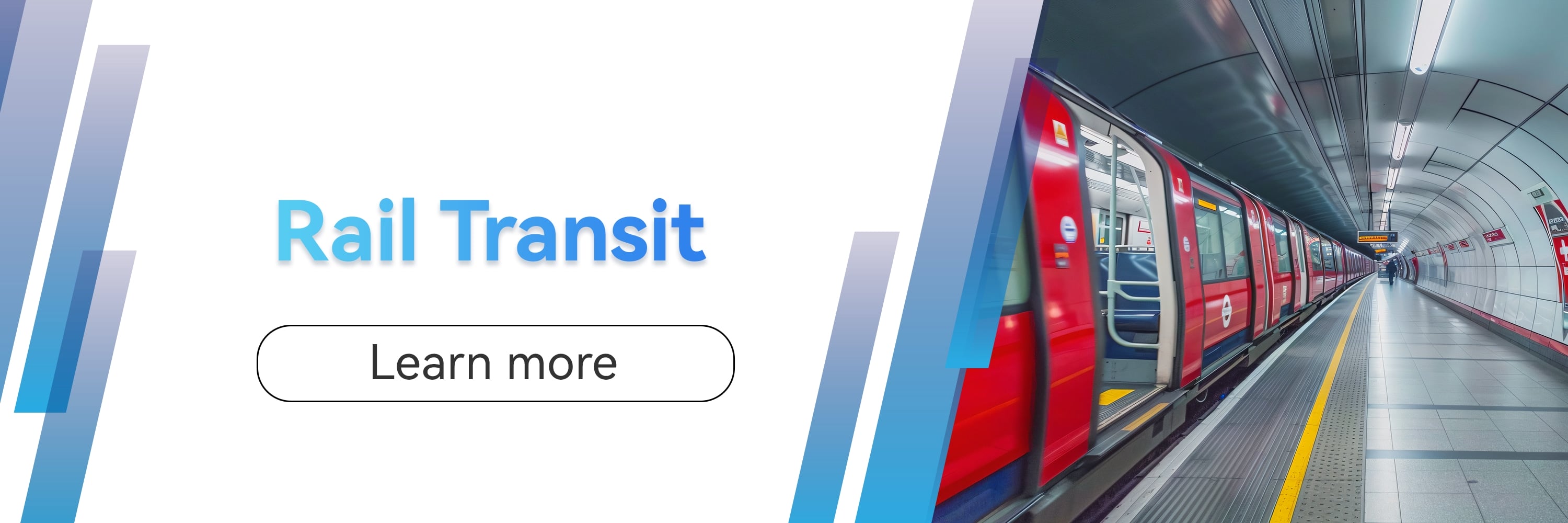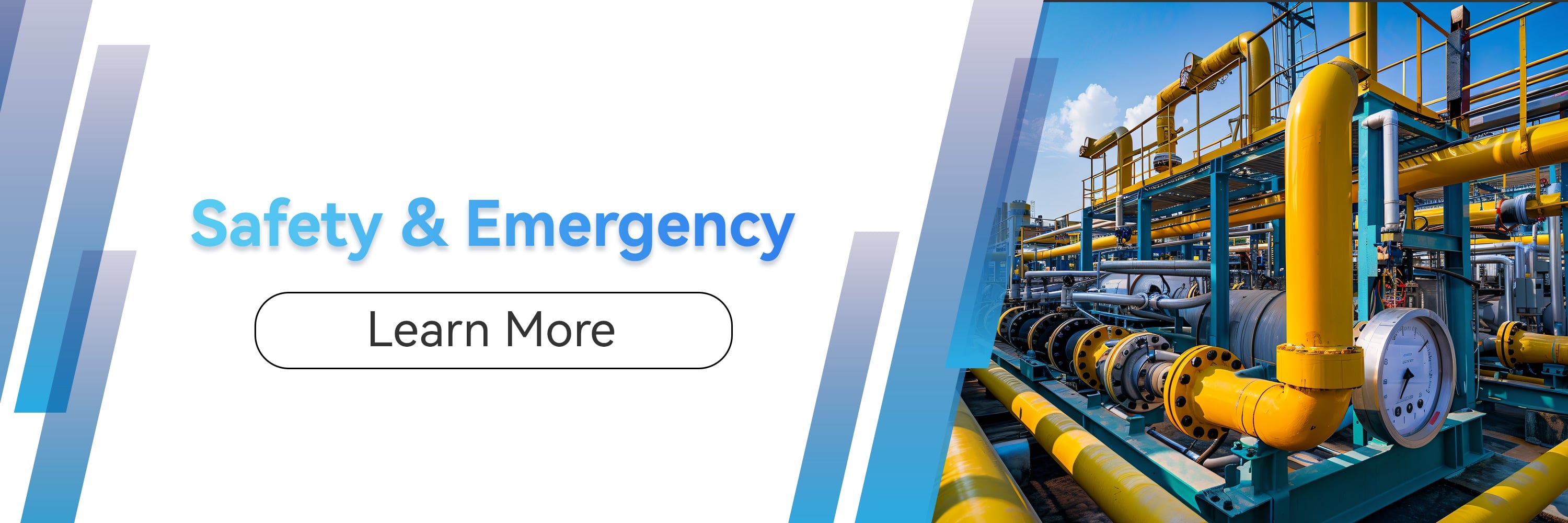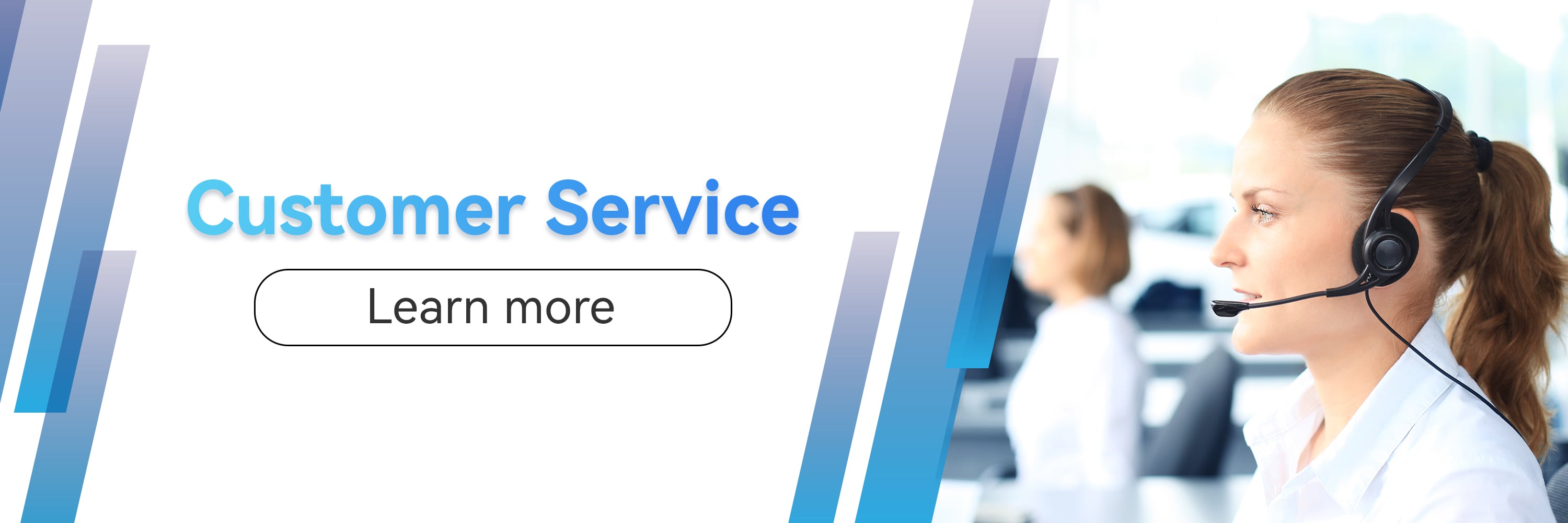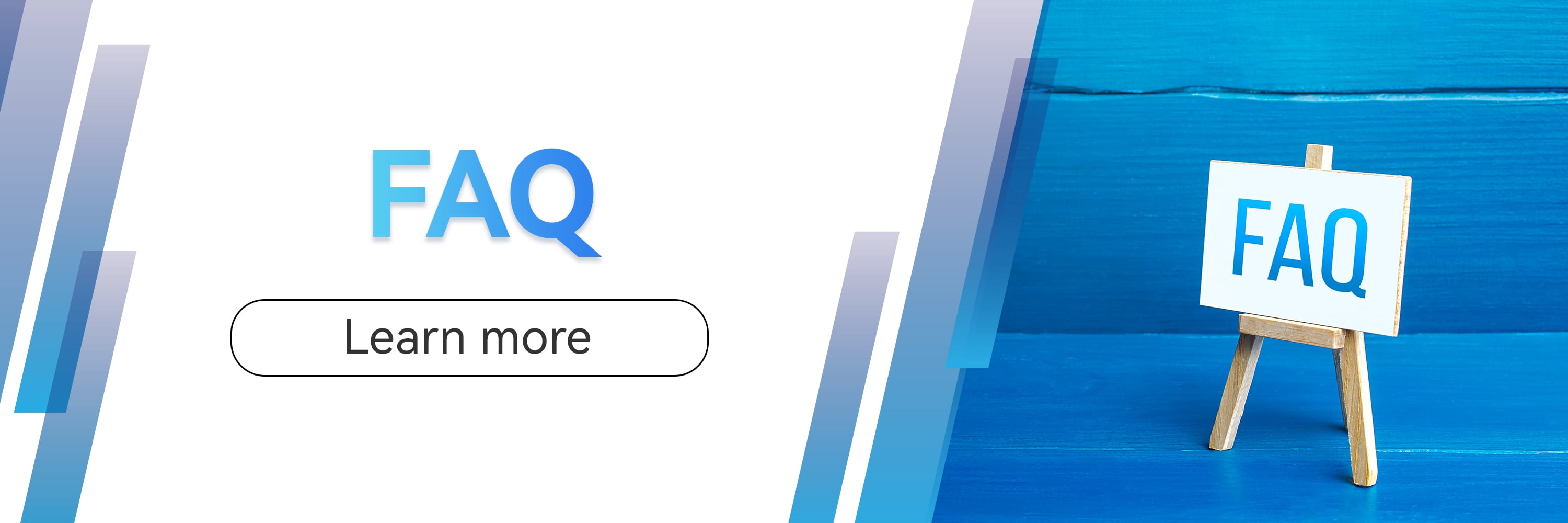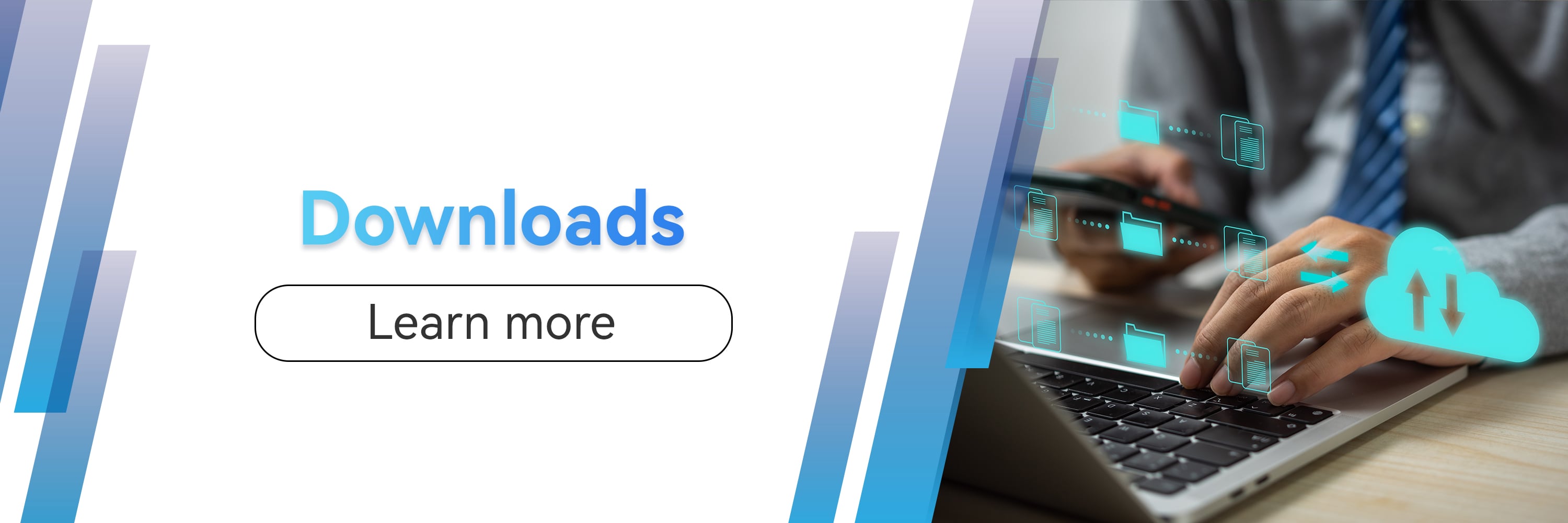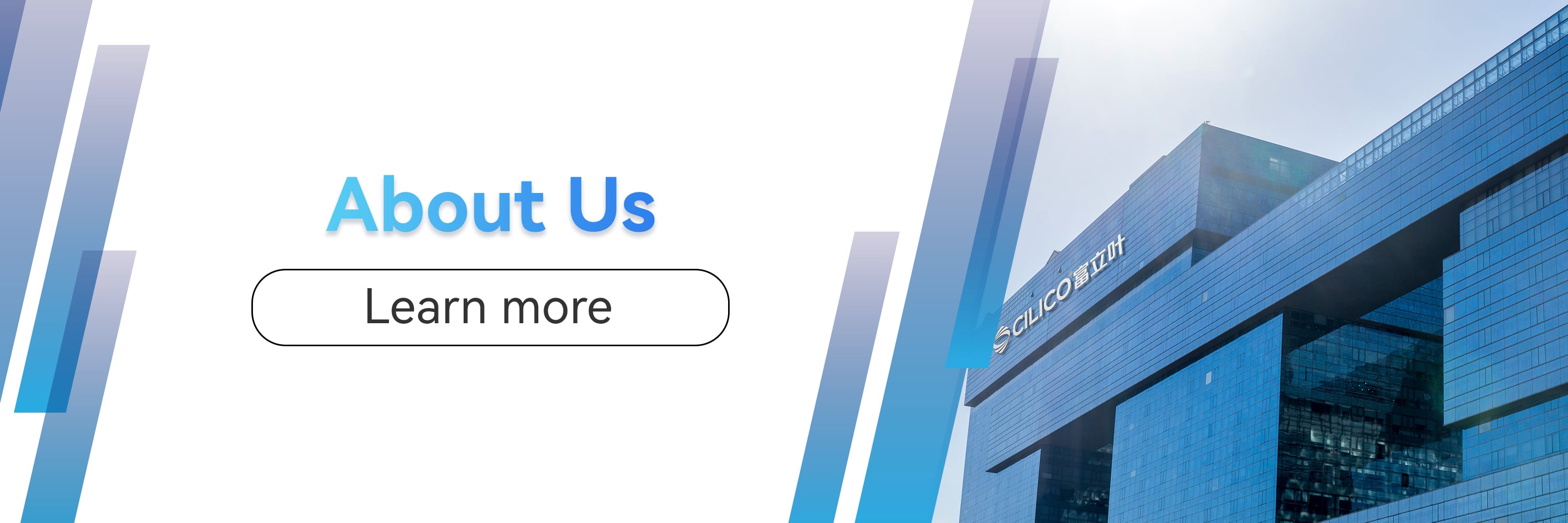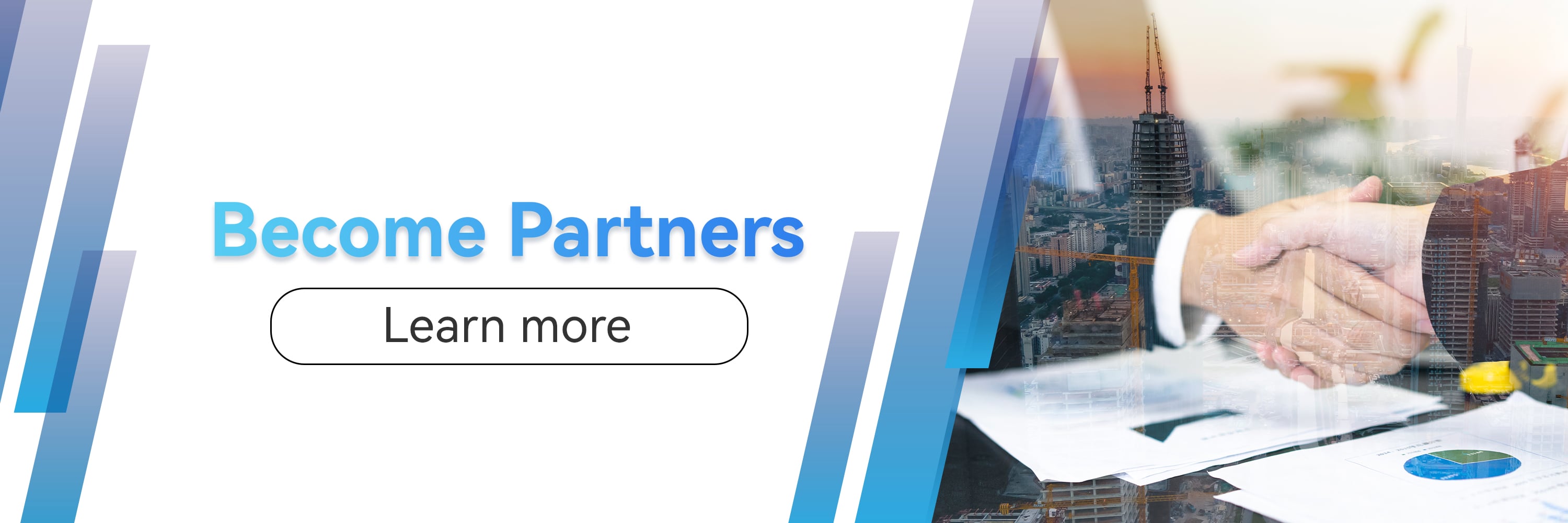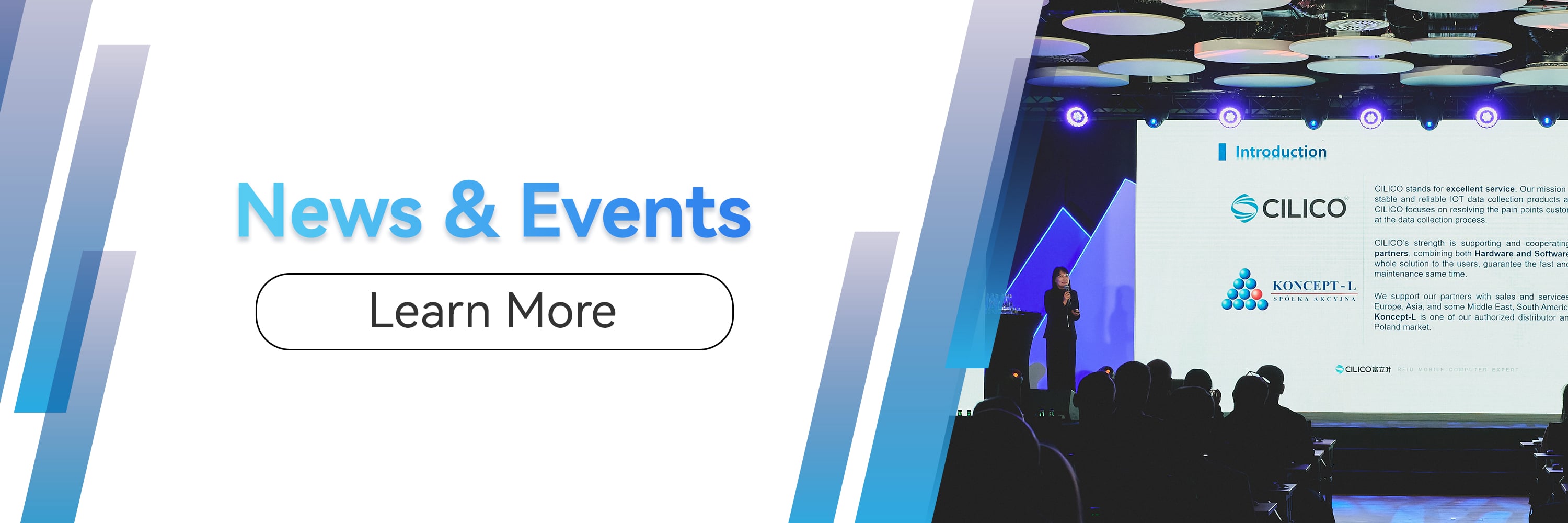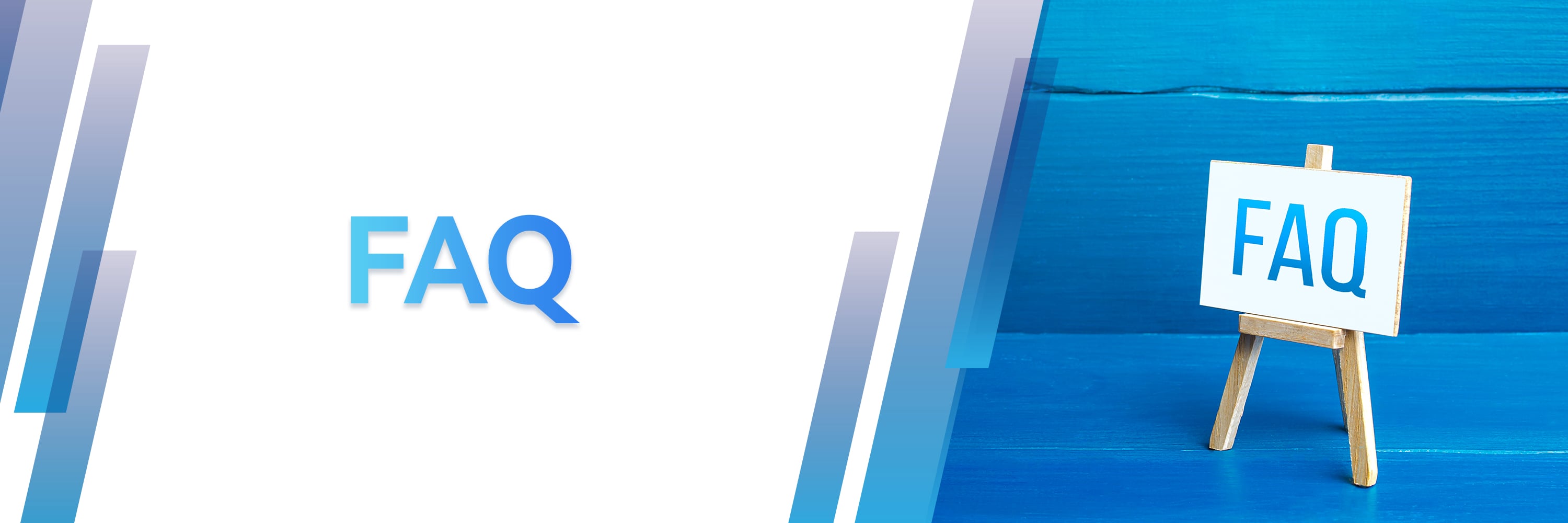-
Using the data line to connect the PC, but can’t indentify the device + -Step 1:Check whether the data cable is normal;Step 2:Computer management options, device management, update USB driver;Step 3:Drop down menu, USB preferences, file transfer mode.
-
Type of card that the NFC can read + -It conforms to ISO 14443/ISO 15693 protocol, if it still cannot be read, please contact us for processing, individual cards may require system upgrades.
-
The device display 4G icon, but no data flow. + -Advised to contact the carrier to set SIM parameters and enable related services.
-
Why can't the device recognize the phone card and access the Internet by phone + -Step 1:Ensure that the mobile phone card is installed in the SIM card slot;Step 2:Ensure that the data traffic switch Settings - Traffic Usage -Carrier-data switch are enabled.
-
How do I restore the device to factory Settings + -Device interface click Settings - System - Reset Options - Erase all data(factory reset)
-
How do I view the device version + -Enter from device, click Settings - About Phone - Build number
-
The kind of protocol used by UHF + -International standard 18000-6C protocol used
-
How do I access the Developer options + -In Settings/About Phone, click on the Build number 5 times to exit About Phone and Click on system-Advanced in order to see the developer options.
-
What is the best distance for bar code scanning + -The optimal scanning distance depends on the size of the bar code. The optimal scanning distance of the large bar code will become longer, while the optimal scanning distance of the small bar code will become smaller.Generally, the optimal scanning distance is between 10-15cm.
-
Why does the device enter factory mode when it is turned on. + -The possible cause is that the volume - key is pressed when the phone is started up. You can press the Volume - key or select Restart and press the power button to restart the phone.
-
The device fails to charge. + -
Step 1: Change the battery or charge with the USB cable and try to start up;
Step2: If it still fails to charge to start up after changing the battery, it is possible that the battery is over discharged. Please keep the charging connection with USB cable, then take out the battery and instsall again, activating the battery by repeating 3-4 times. Try to start up after charging for 30 minutes.
-
What am I supposed to do when the reflash process is interrupted? + -
Step 1: Disconnect USB;
Step 2: Take out the battery and install the battery agian;
Step 3: Repeat reflash process.
-
The left and right scanning button fail to work or only one side button could work + -
Step 1: Please make sure that the left and right scanning options are opened;
Step 2: Close the scanning type APP;
Step 3: Try to scan with system scanning option; if it works, then the device is working properly.
-
There is light emitting from the scanning head but fail to scan. + -
If it fails to scan suddenly in use, the same setting of the scanning head and the barcode to be scanned may possibly result in it. If you change the setting of the scanning head unintentionally, you are supposed to scan other types of barcodes and send the result feedback to Cilico.
-
The requirement of RFID products with UHF to environment. + -
Metal and liquid (water) material have a strong interference to the UHF signals ( the closer to the tag antenna, the stronger interference of the signal); It is able to adopt anti-metal tag in the metal environment, however, it still remains hard to solve problems in liquid environment.
-
No reaction when putting the NFC card close to the device. + -
Step 1: Please make sure that the card-reading function is opened; Step 2: Check whether the frequency of the card matches well with the protocol; ( Currently, it only supports high-frequency card including MF0,MF1,15693,CPU).